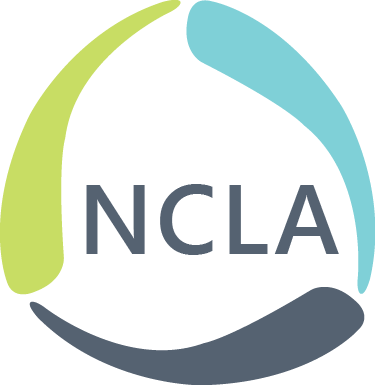Our tool this week is coming a bit late (apologies, I kind of forgot about Labor Day when I decided to write last week’s post!), but I hope to make up for it with how excellent Pear Deck is!
Pear Deck is, at its heart, a slide ware program, like Power Point or Google Slides. It is much simpler in layout and has fewer design templates that something like Power Point, but it is clean and effective. However, what Pear Deck offers that Power Point and Google Slides do not is audience interactivity. Think of it as a more powerful and more intuitive poll anywhere. I began using it in my classes last semester and had numerous professors decide to try it out in their own classes. I also felt that it increased the participation of students who might not want to raise their hand, but were willing to submit a short answer or check a box on a multiple choice question.
So, why does this work so well and what can it do?

This is the page you first access when you go to Pear Deck. It uses a gmail sign in to login and completely integrates with Google Drive. To get started, you just need to choose a google account and log in. You will then be taken to the Teacher page, where you can design new presentations.

This is the main teacher page. Here you can create a new deck or open up any of the decks you previously have used. Slides can do a lot of different things. Basic options include embedding an image, YouTube video, or simply writing text. However, as shown below, there are a lot more options available:

Note that the options with stars are only available to paying customers, but freely available types include your basic multiple choice slide but also free response text and number questions, which allow students to answer a question and then have their answers appear anonymously on the projected slide. You can also embed a website in the deck so that it opens up within the slide. This is great because if students have Pear Deck open on their phone or computer, projecting a website slide will automatically direct students to the chosen website. This lets students directly follow along on their computers without worrying about navigating to the right spot.
Once you have completed your deck, it is time to share it with students in your class. This is done through selecting the start presenting button (seen above). Once you start presenting, this screen should appear:

To join, students go to the website listed, log in with their Gmail accounts, and then enter the displayed code to make sure they are getting into the right session. As a google school, where all students have Gmail accounts, I have found this an extremely easy way for students to get into an interactive presentation. Students understood it quickly and it proved a much cleaner and more full featured process than other interactive slide wear tools I have used. The one downside is that this does require a google account. If you work for a library where you can’t assume this of your students, this might be a less attractive option. But if you do, I would highly recommend checking it out and reading reviews of it here or here.
Kate Hill, Secretary/Treasure, TNT.
Come back this Friday, September 9th for our next installment of Free Fridays!